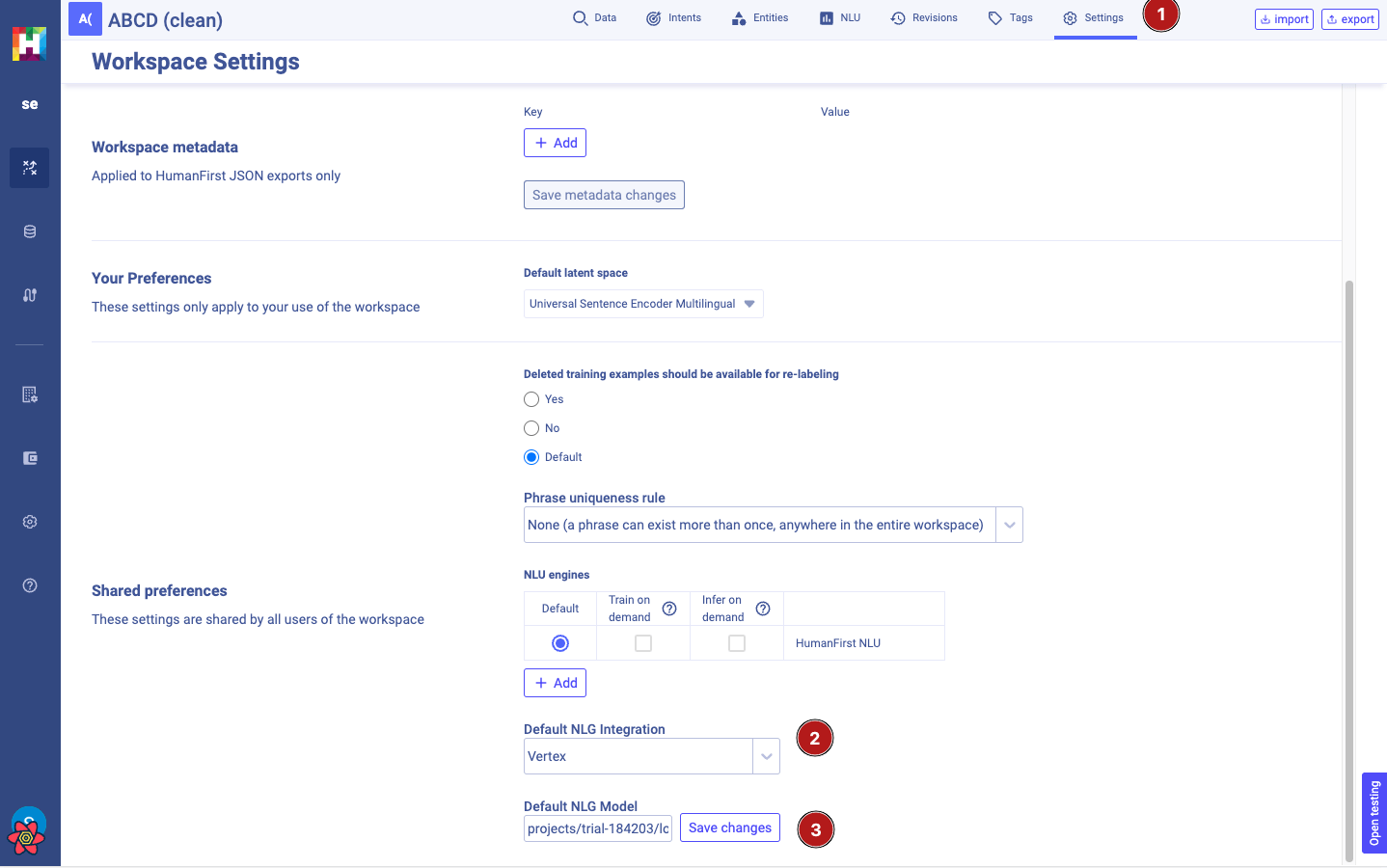Vertex AI
Capabilities#
Adding the Vertex AI integration to HumanFirst Studio will let you:
- Run & test custom prompts against your data
- Run HumanFirst pipelines on your data
Adding a Vertex AI integration will require a few steps both on the Google Cloud Console & in HumanFirst Studio's integration area.
Google Cloud Console steps#
Select your GCP project#
- Go to https://console.cloud.google.com/
- Select the project in which you want to enable Vertex AI
- Note your GCP project ID
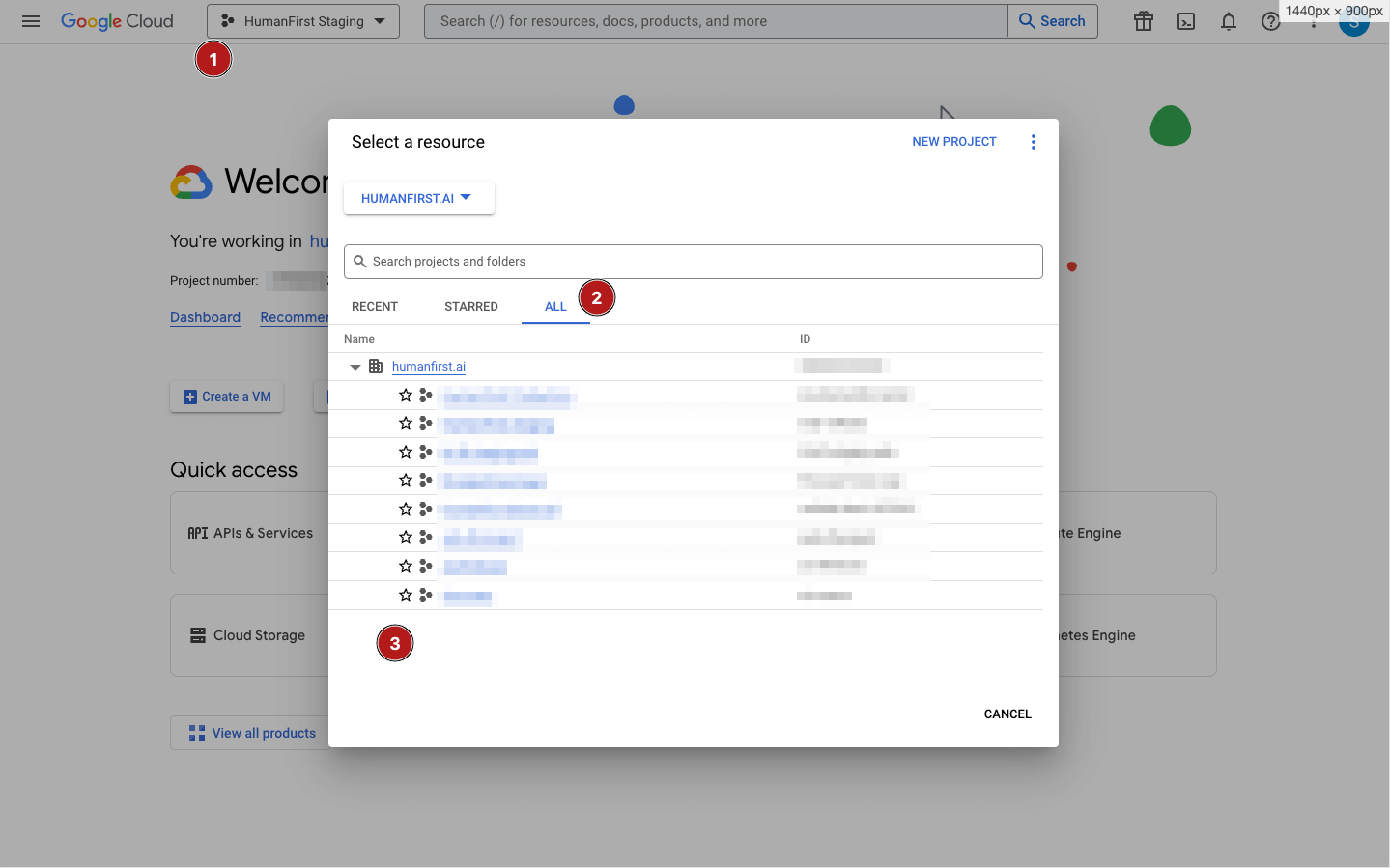
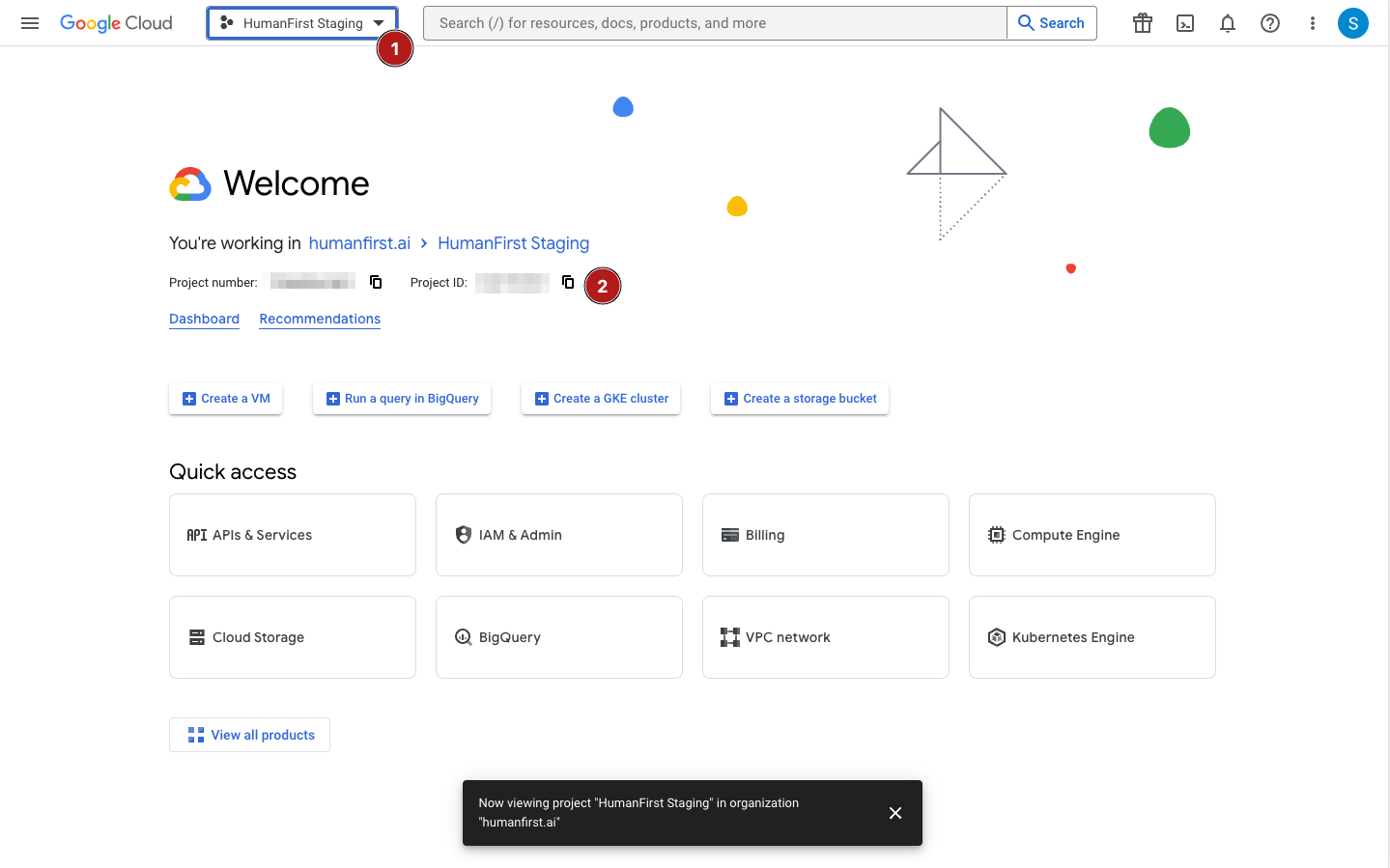
Create a service account#
- Go to the Google Cloud Console
IAM / Adminsection - Go to the
service accountssection - Click
create a service account
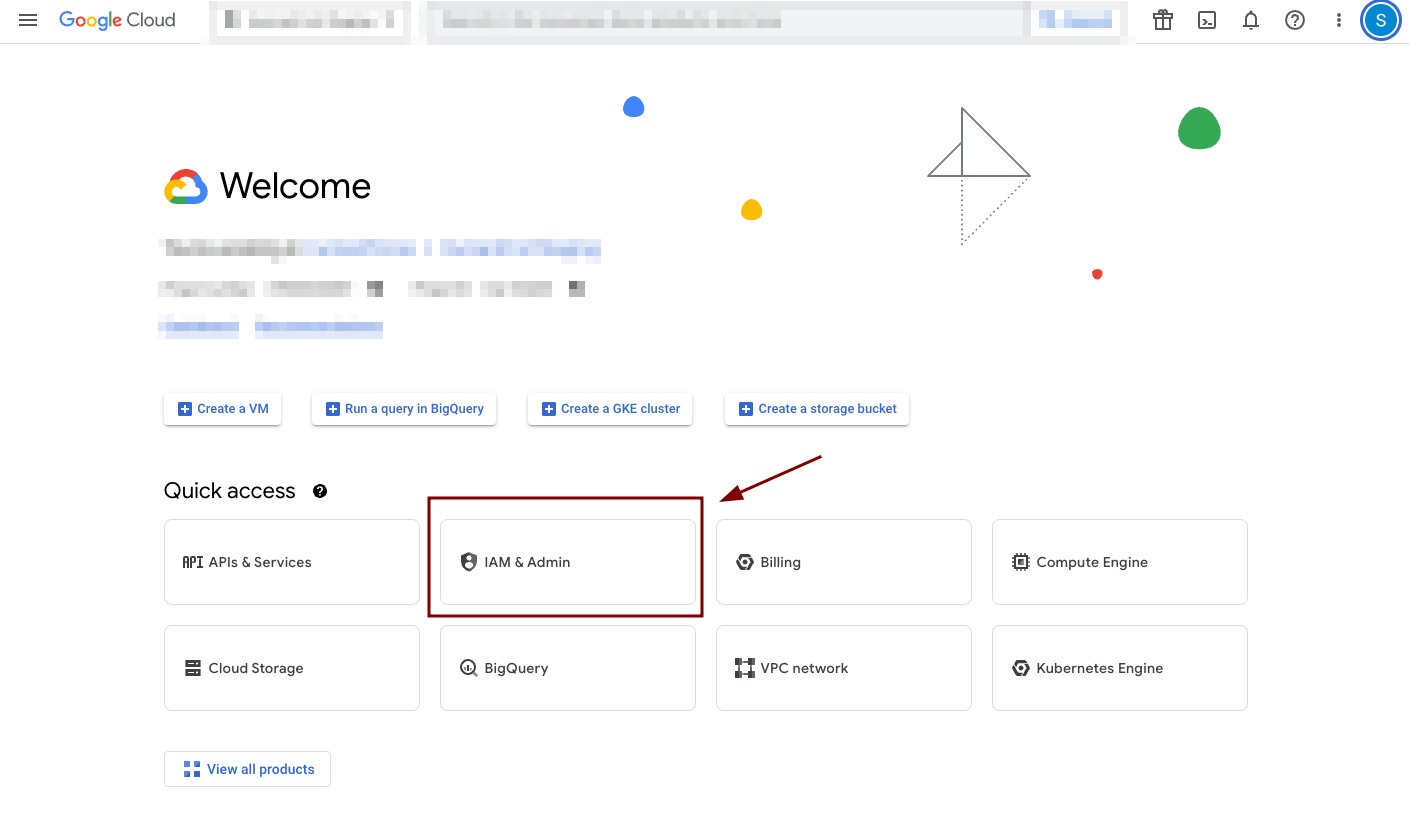
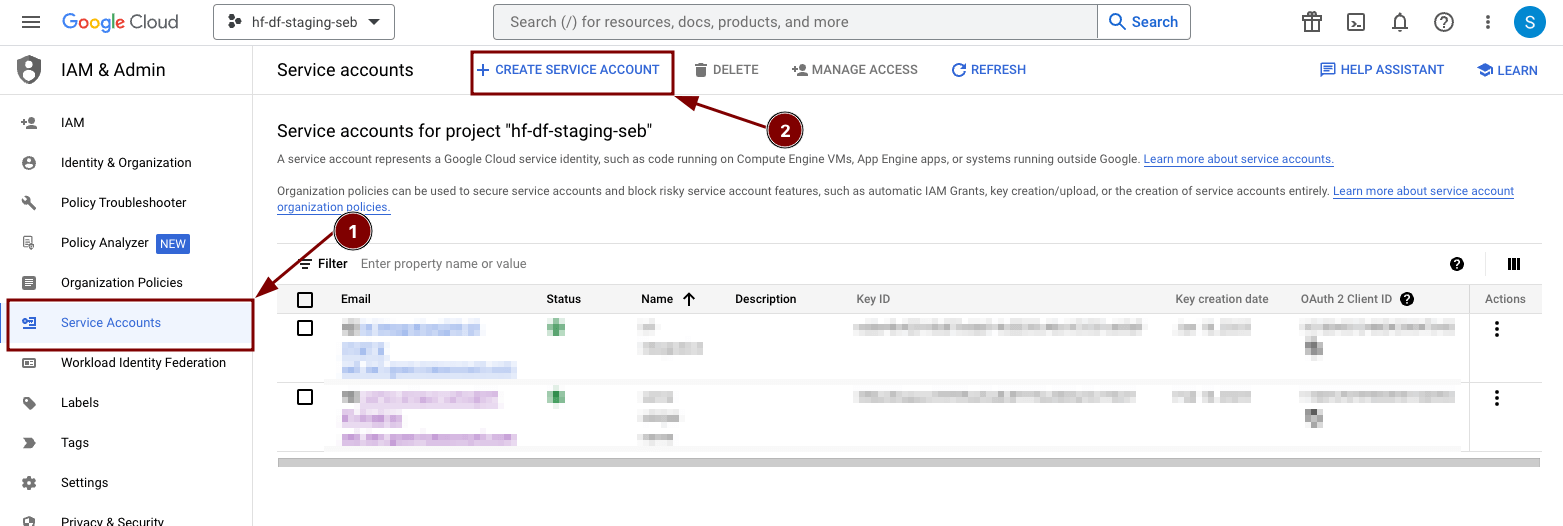
Add a Vertex AI role#
Fill out the form, make sure to provide the Vertex AI Admin role. Add any team members who will need to administer the JSON keys.
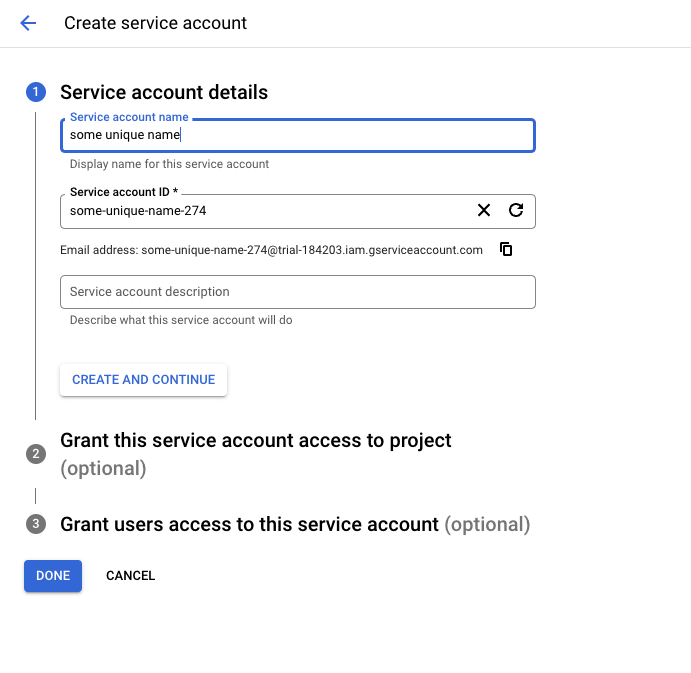
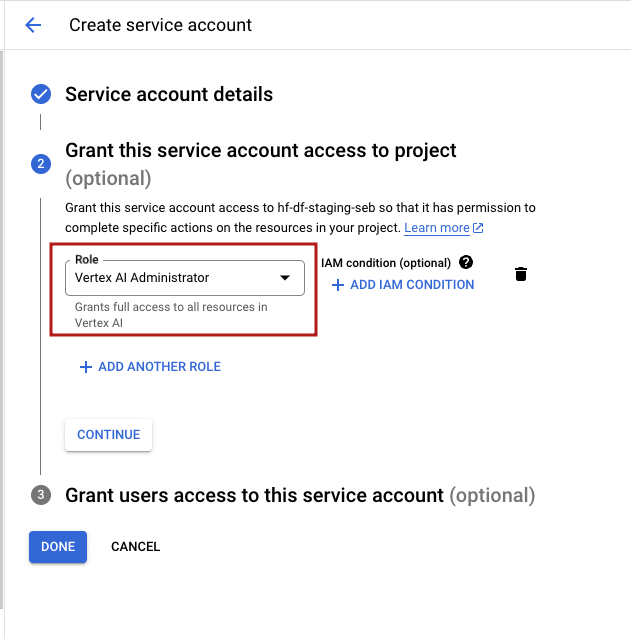
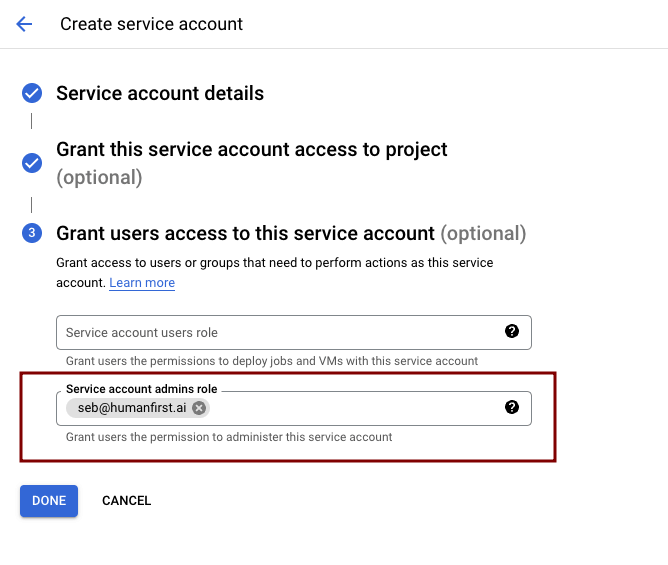
Create a JSON key#
- Navigate to the service account
- Open the "Keys" tab
- Create a JSON key.
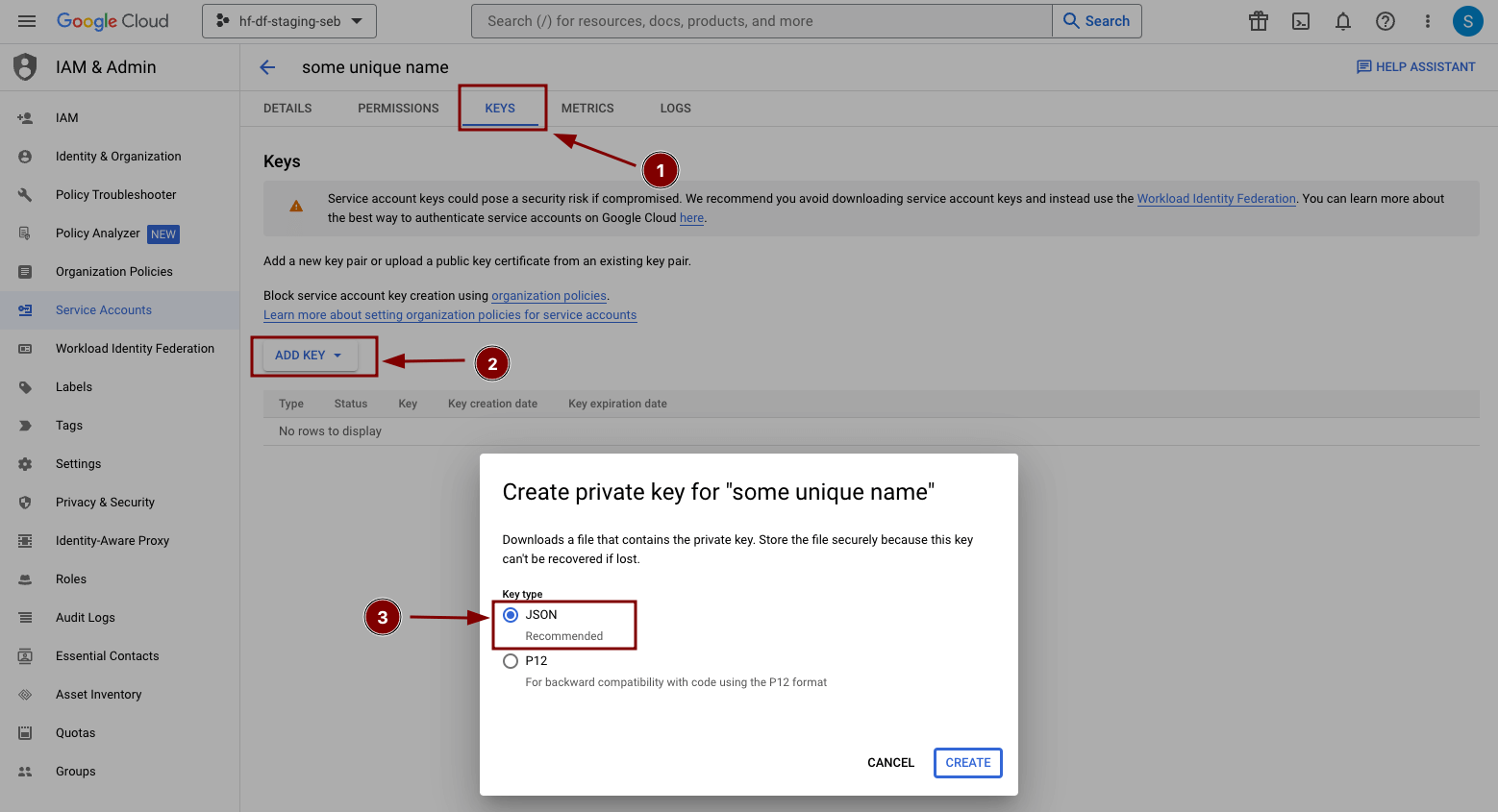
HumanFirst Studio steps#
For these steps, you'll need to have administrative privileges on your namespace.
Add an integration#
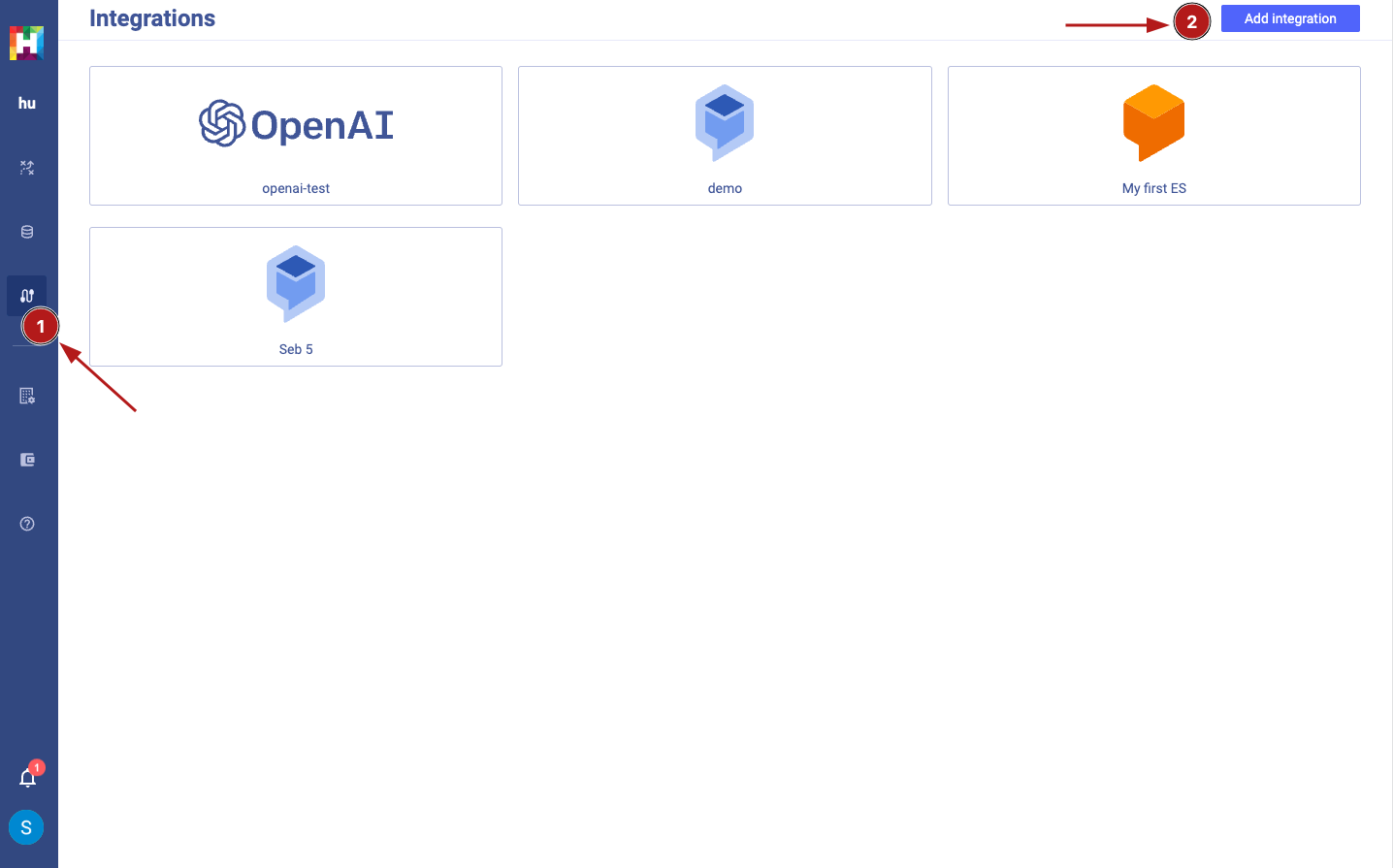
Choose the Vertex AI option#
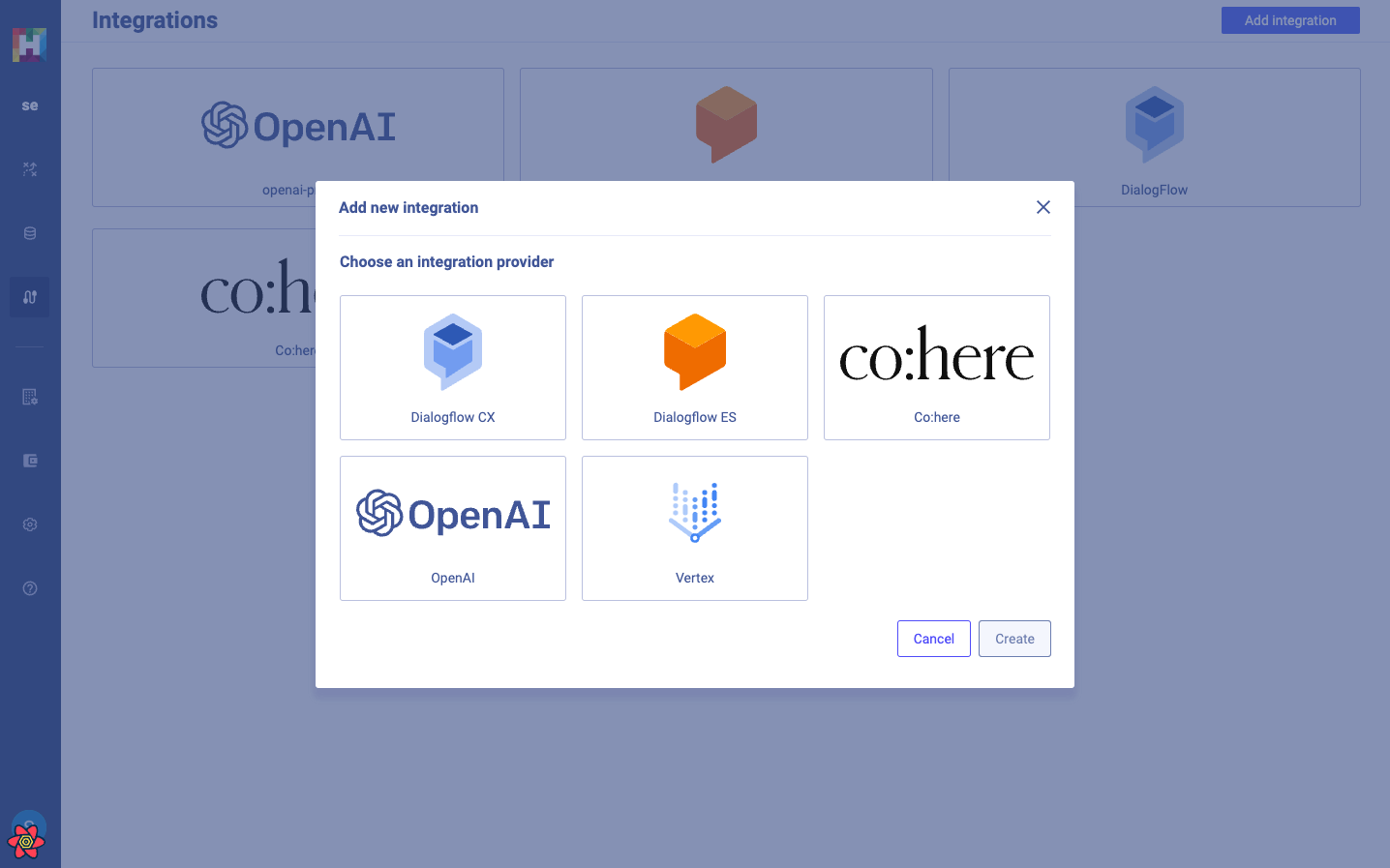
Fill out the Vertex AI details#
- Name your integration
- Upload your project GCP JSON key
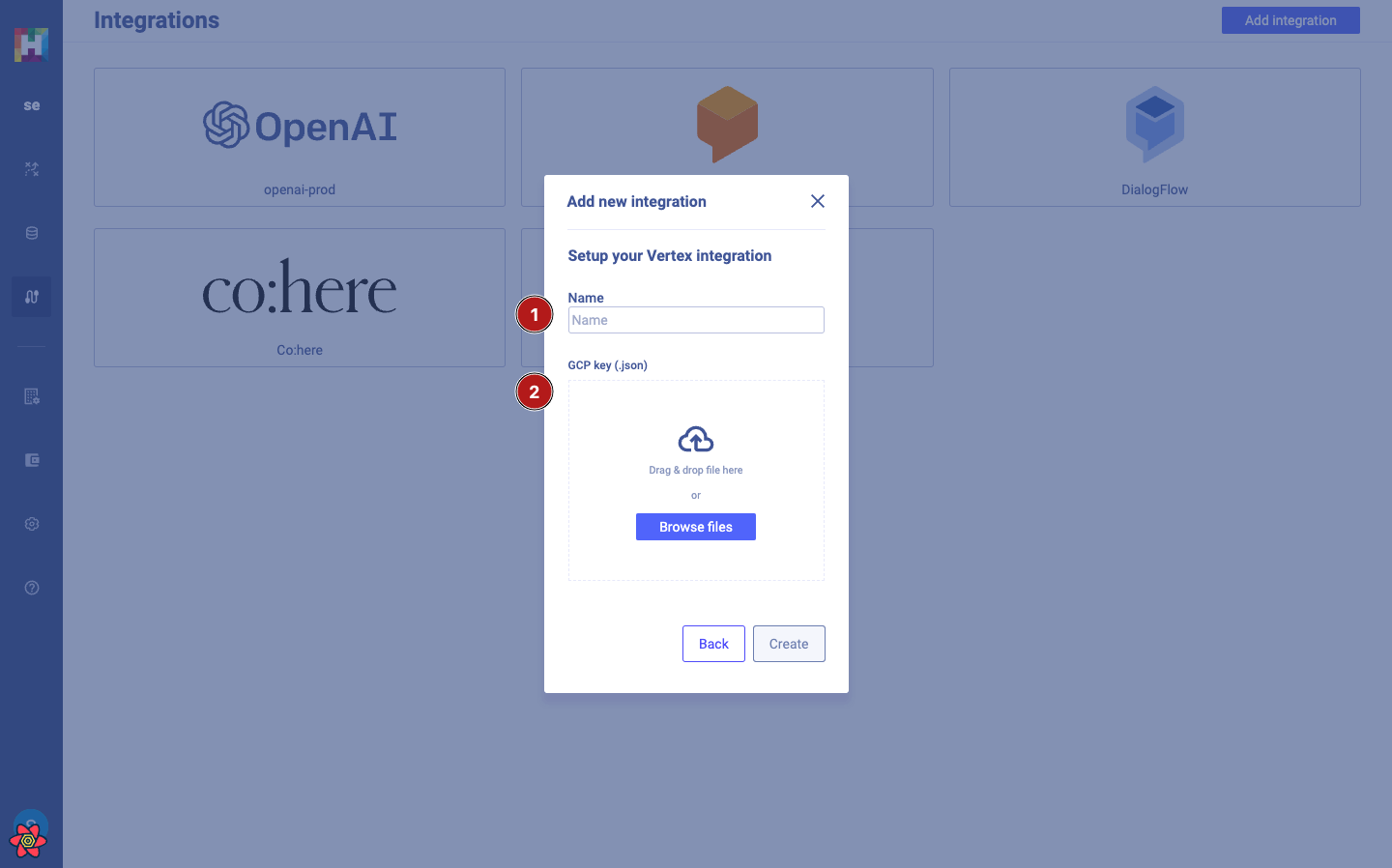
Configure your workspace for Vertex AI#
This step will be required on every workspace with which you want to use NLG features.
- Navigate to your workspace "settings"
- Set the "Default NLG integration" to "Vertex AI"
- Set the default NLG model: `projects/{YOUR_GCP_PROJECT_ID}/locations/{GCP_LOCATION}/publishers/google/models/text-bison@001
- See the list of available GCP locations