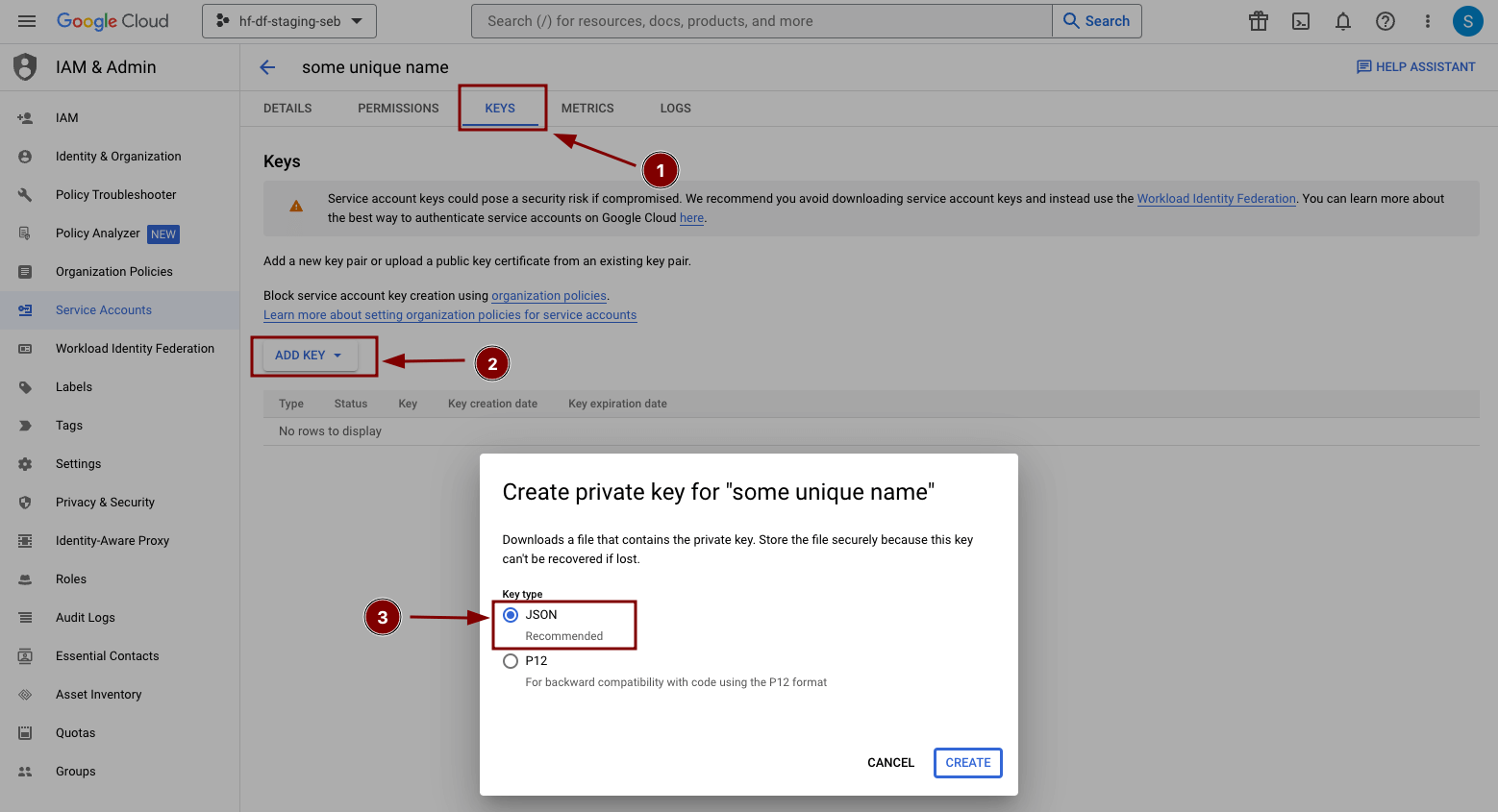BigQuery
Capabilities#
Adding the BigQuery integration to HumanFirst Studio will let you import data directly from BigQuery.
Adding a BigQuery integration#
For these steps, you'll need to have administrative privileges on your namespace.
- Navigate to the "Integrations" section
- Click "Add integration"
- Choose the "BigQuery" integration
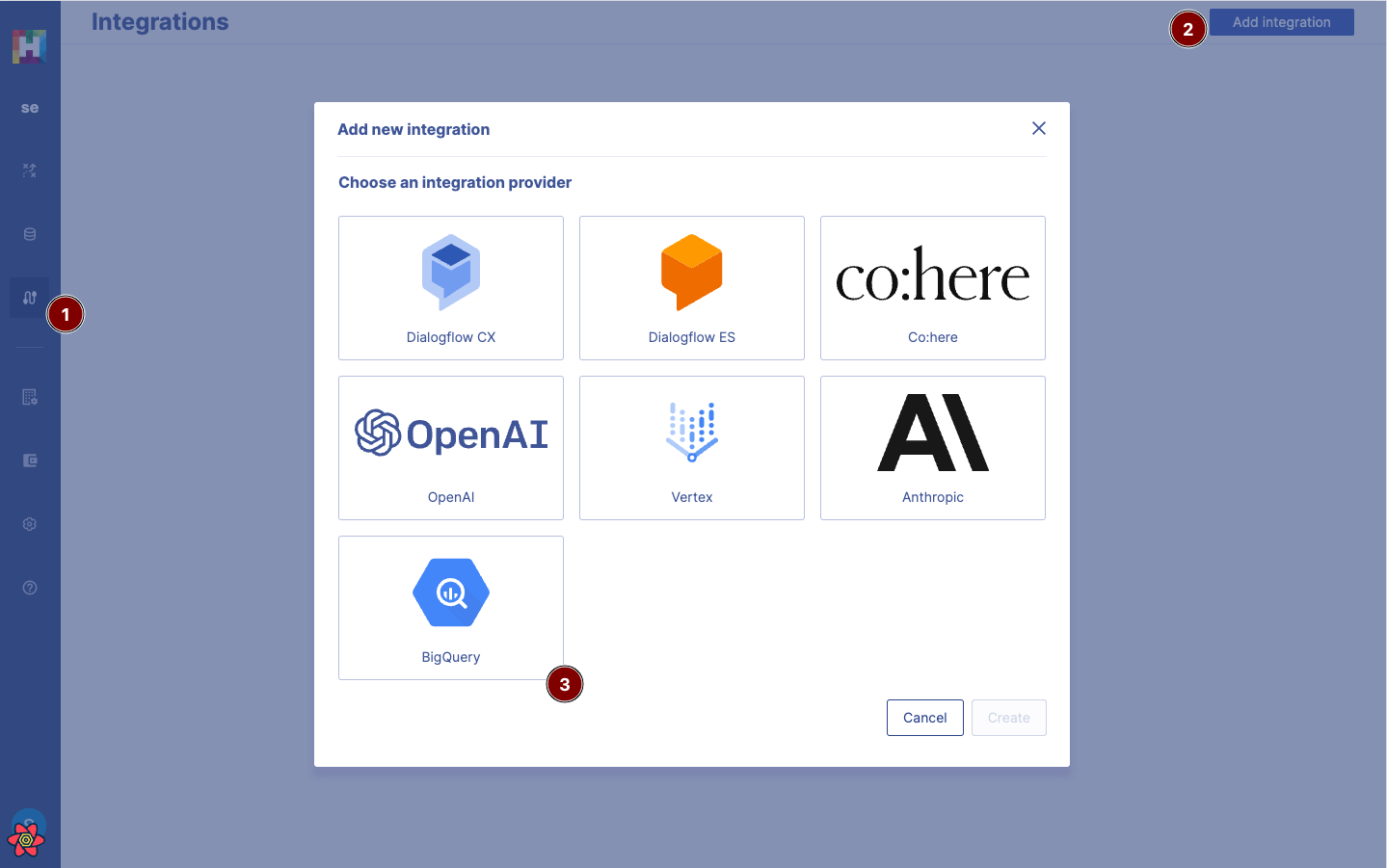
Complete the BigQuery integration form#
- Name your integration
- Project id, obtained from BigQuery
- Upload your GCP JSON key, obtained from BigQuery (see below for process)
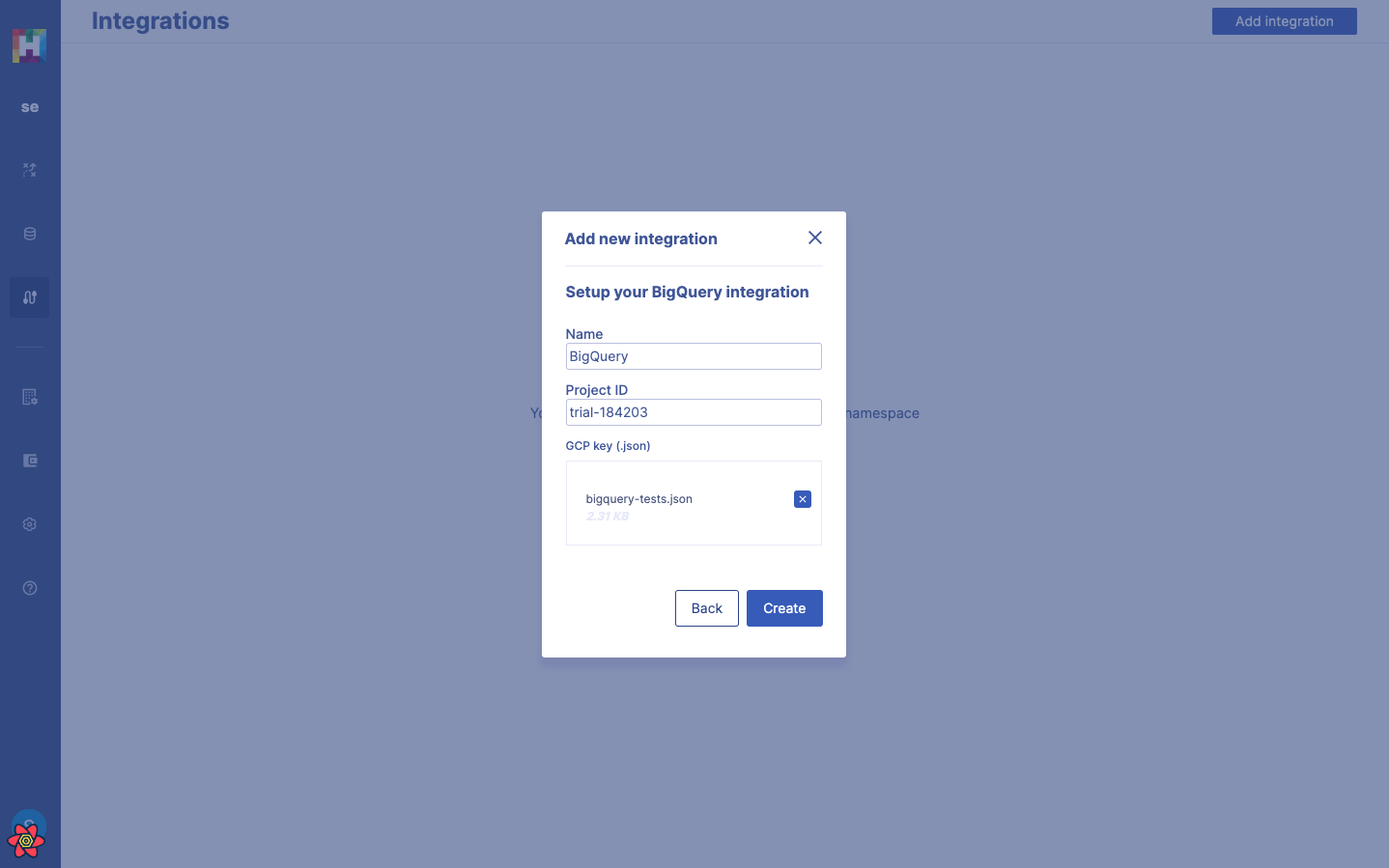
You're now ready to import data from BigQuery.
Importing data from BigQuery#
HumanFirst supports two types of data sets:
- User upload data sets: these contain user uploaded files containing the utterances to be used in HumanFirst.
- Integration data sets: these are linked to an integration and contain the imported data from that integration only.
It is not possible to mix different types of data sets together.
Creating a BigQuery data set#
- Navigate to the data management section
- Create a new data set.
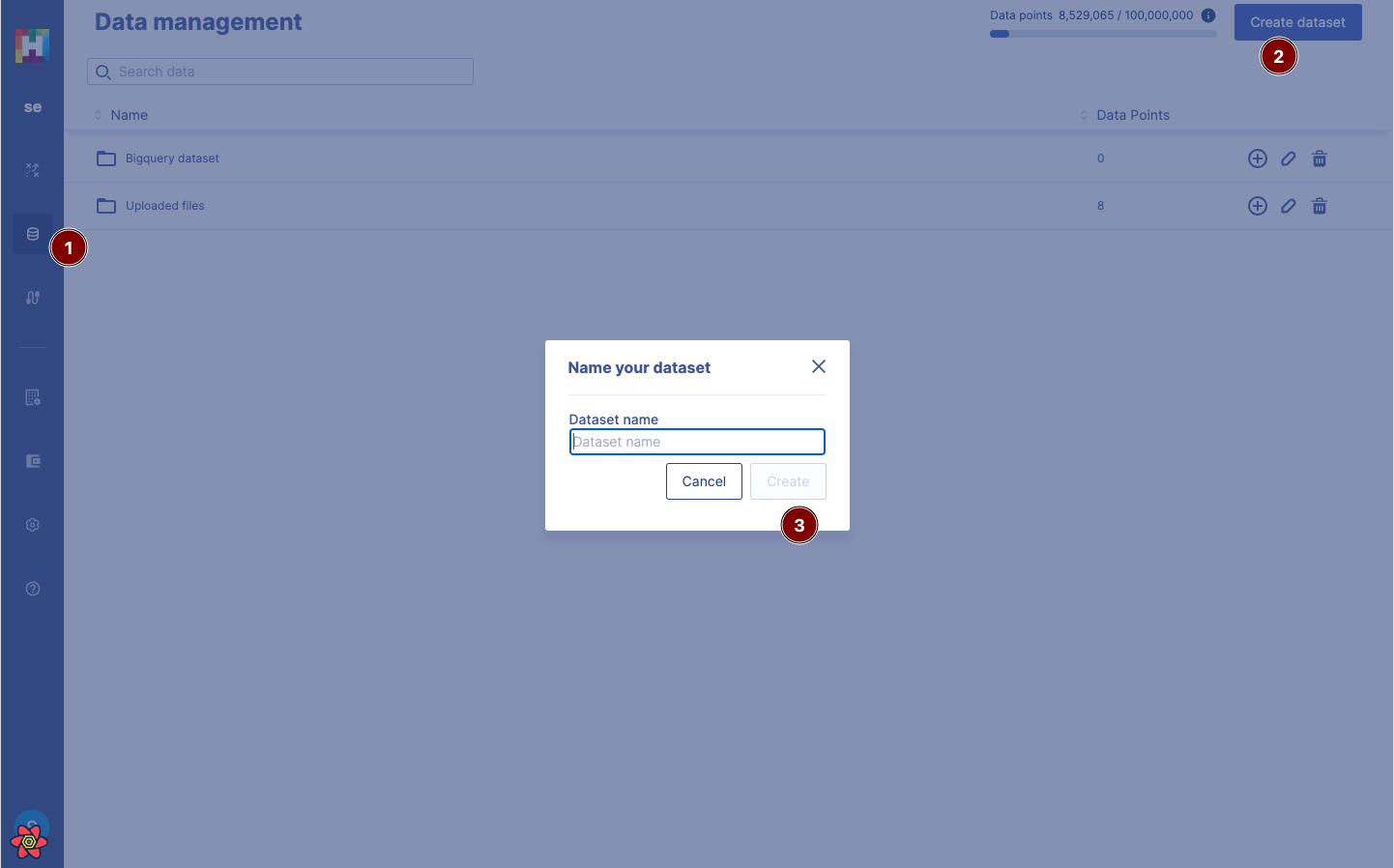
- Add data to the new data set.
- Choose the "From an integration option"
- Choose BigQuery
- Provide a valid SQL query to fetch the data from BigQuery.
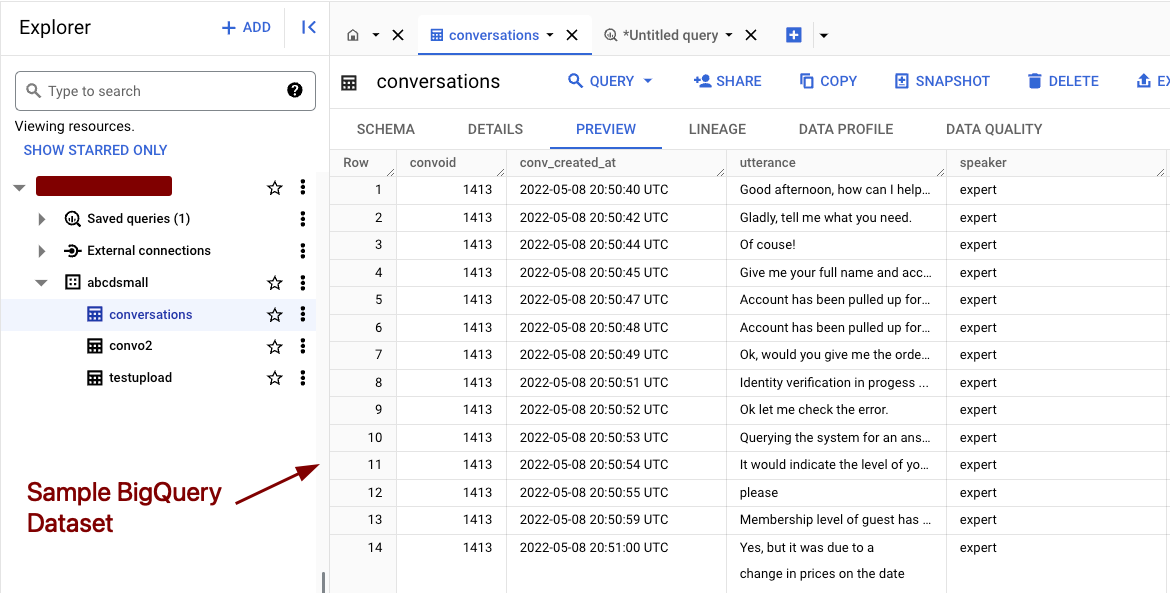
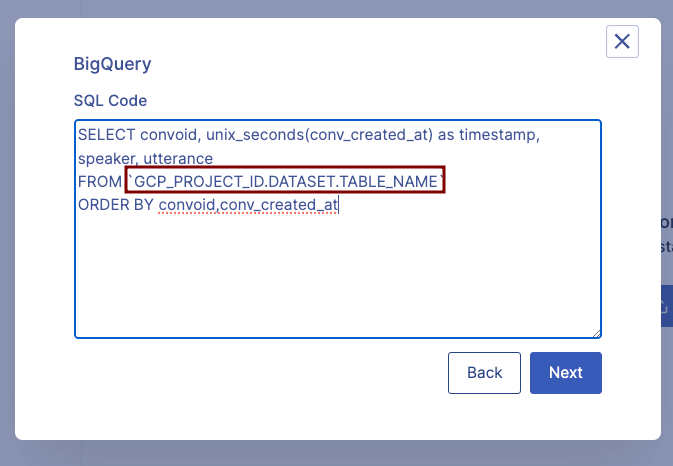
- Map the BigQuery output as needed. BigQuery data is imported similarly to a CSV file. You will need to specify which columns represent which information for your data to work properly in HumanFirst.
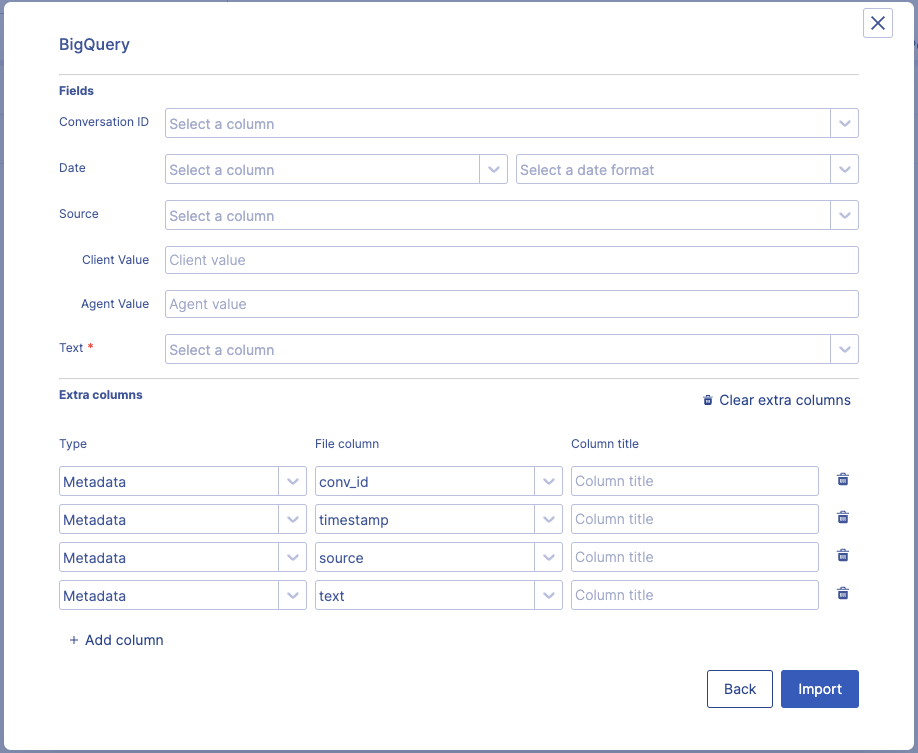
You are now ready to link this data set to any workspace you have in HumanFirst.
Google Cloud Console steps#
Select your GCP project#
- Go to https://console.cloud.google.com/
- Select the project in which you want to enable Vertex AI
- Note your GCP project ID
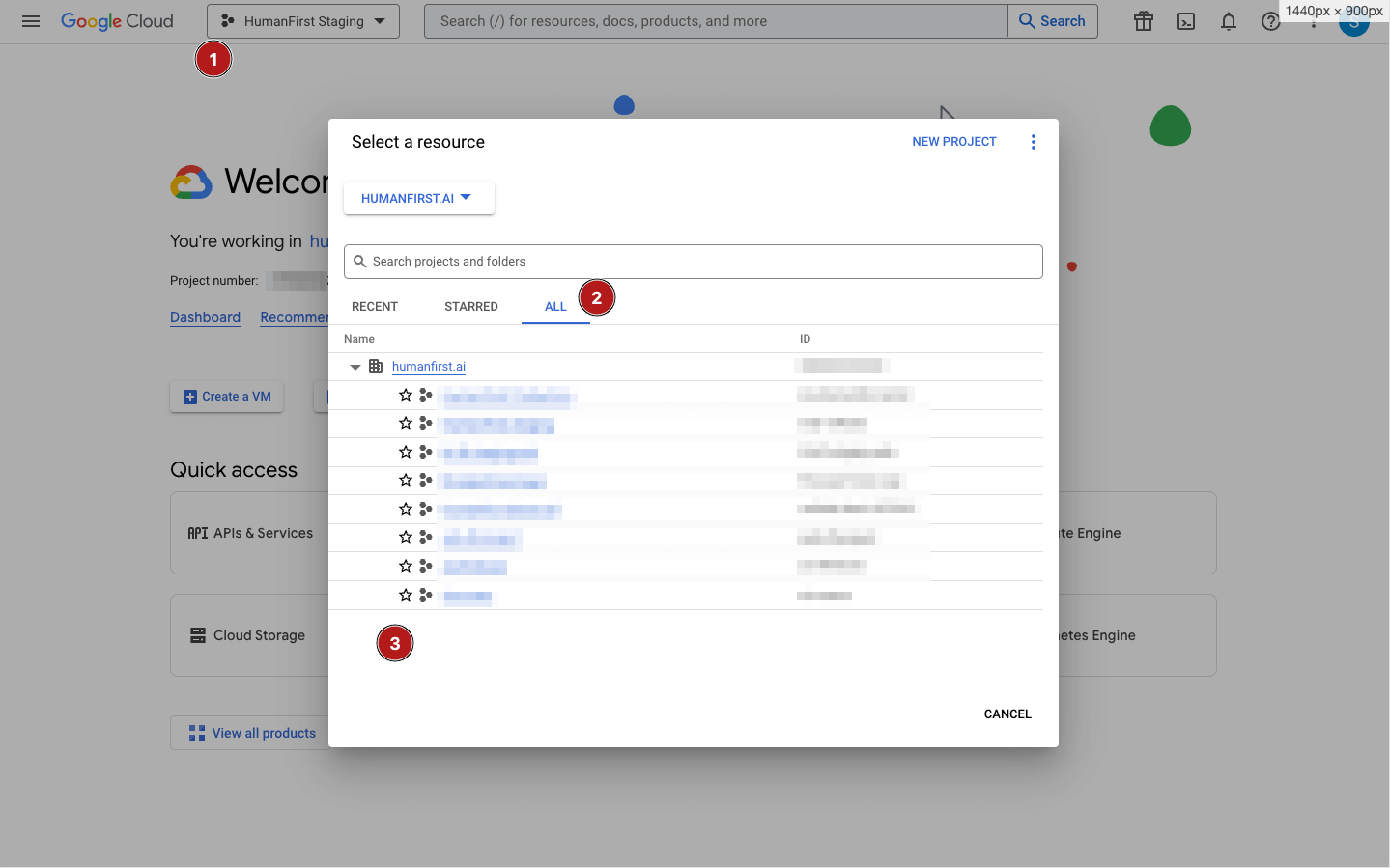
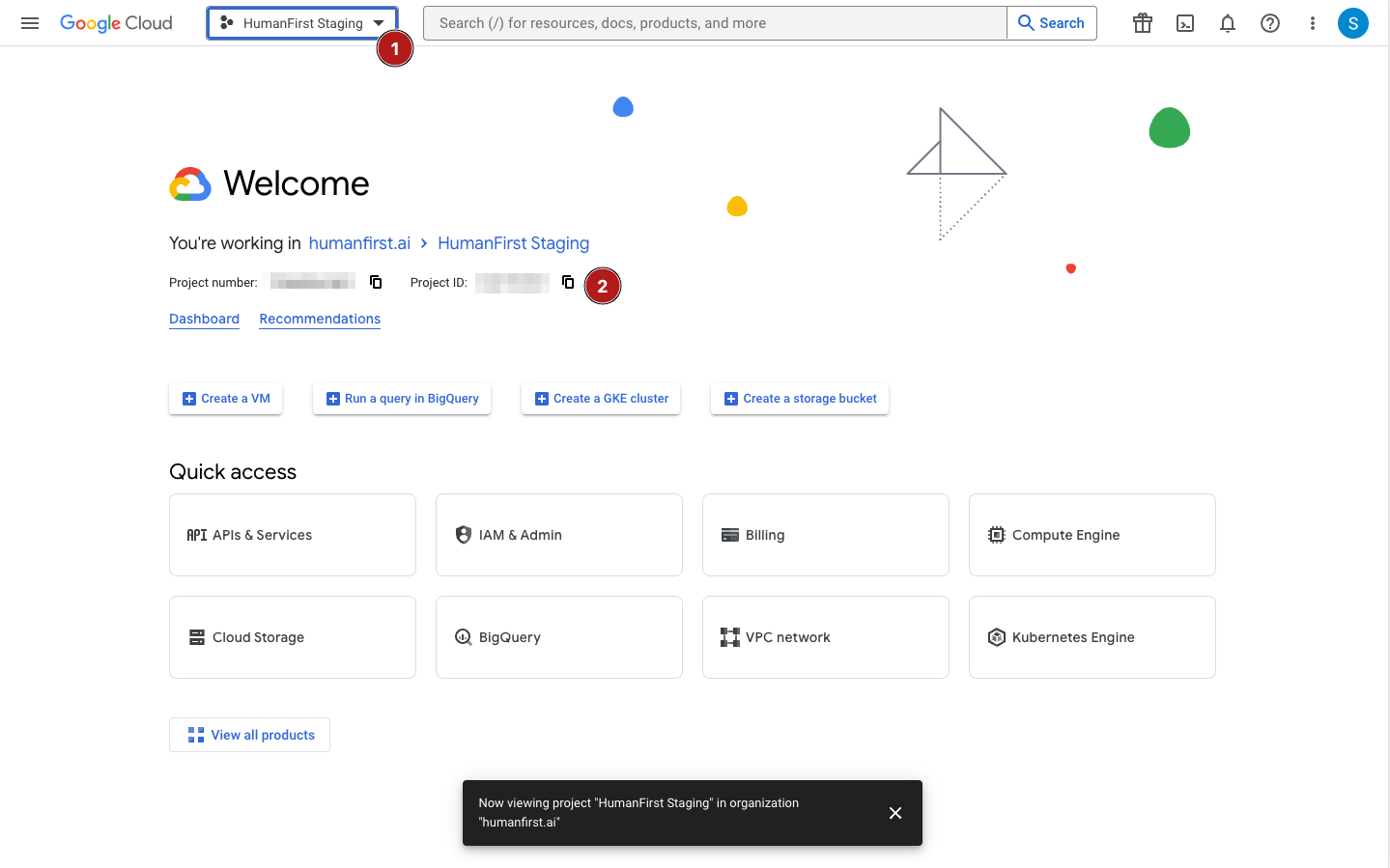
Create a service account#
- Go to the Google Cloud Console
IAM / Adminsection - Go to the
service accountssection - Click
create a service account
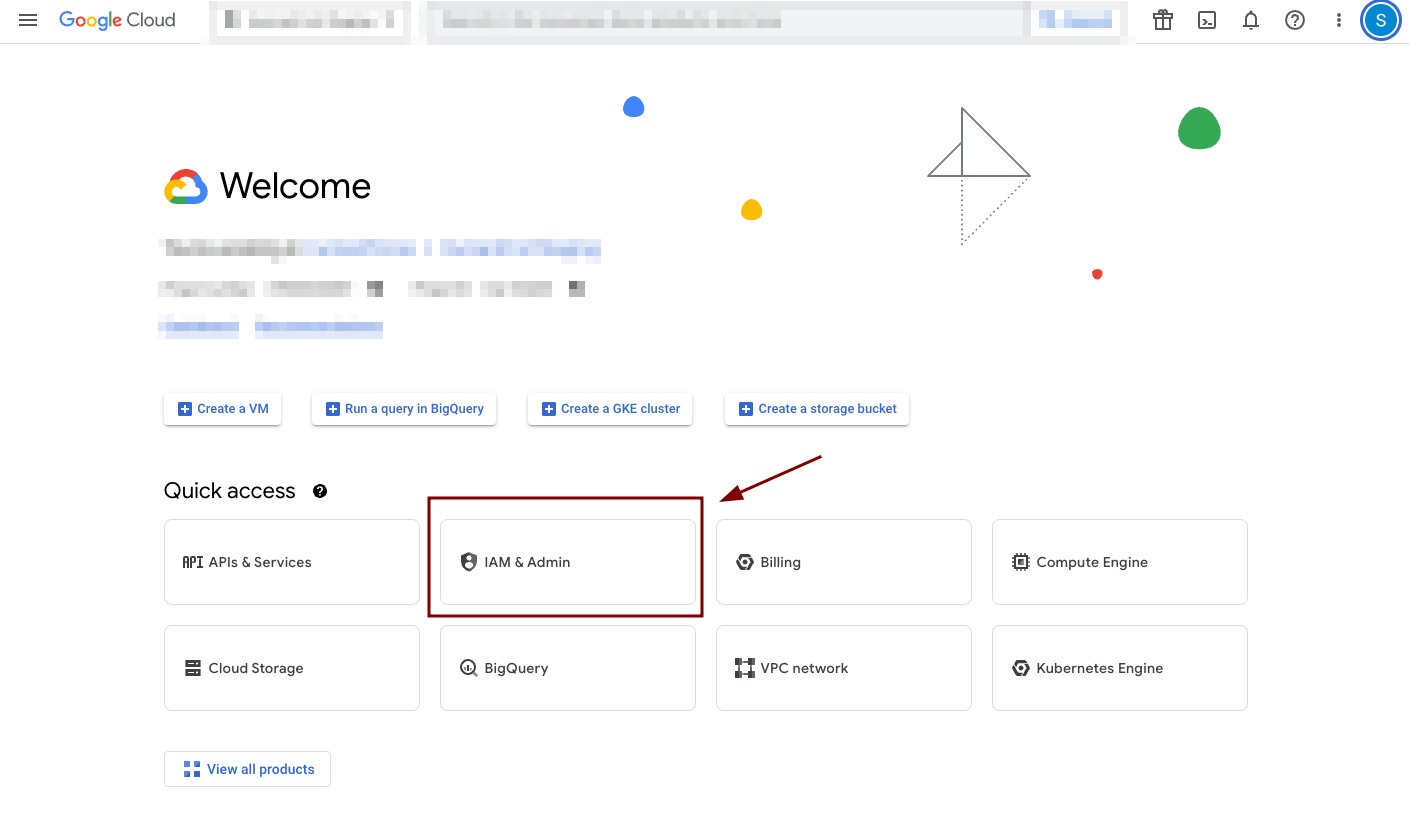
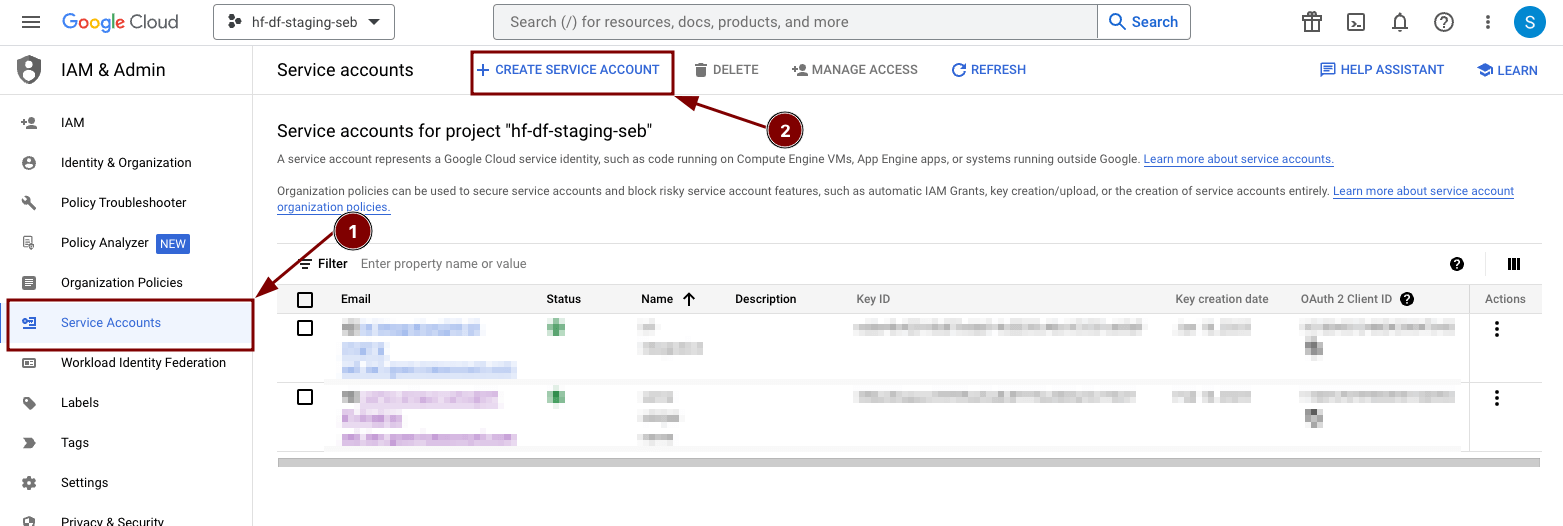
Add the corresponding roles#
Fill out the form, make sure to provide the following roles: BigQuery Data Viewer, BigQuery Job User, and Service Usage Consumer roles. Add any team members who will need to administer the JSON keys.
note
Access Control
BigQuery Data Viewer when applied to a table or view, provides permissions to: read data, and metadata from the table or view. BigQuery Job User provides permissions to run jobs, including queries, within the project. Service Usage Consumer is recommended and has the ability to inspect service states and operations, and consume quota and billing for a consumer project. Read more about each role here.
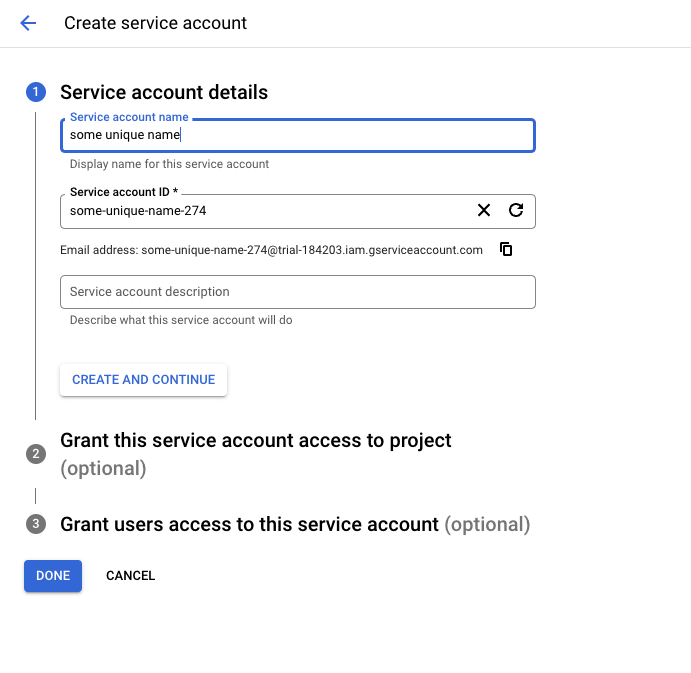
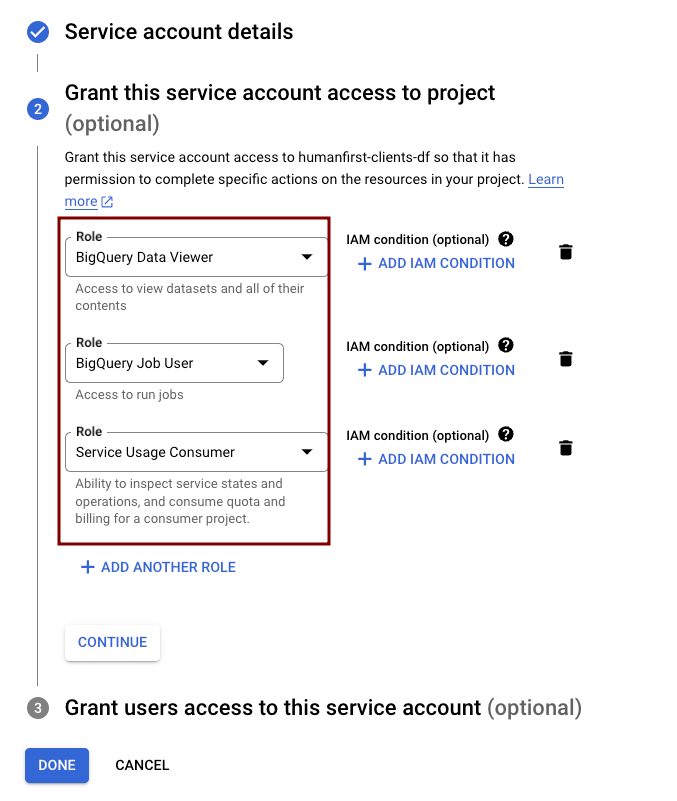
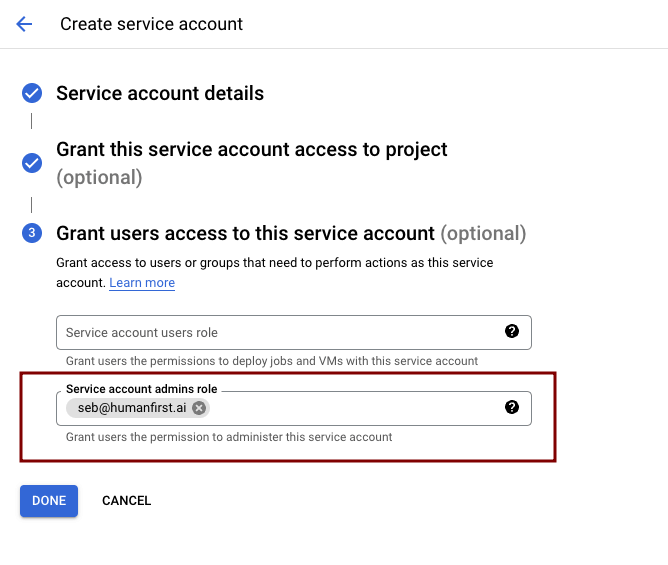
Create a JSON key#
- Navigate to the service account
- Open the "Keys" tab
- Create a JSON key.
- Follow steps above to add key as HumanFirst integration